Release Notes February 2019
Key New Features
Product Updates
Multi-select Filters:
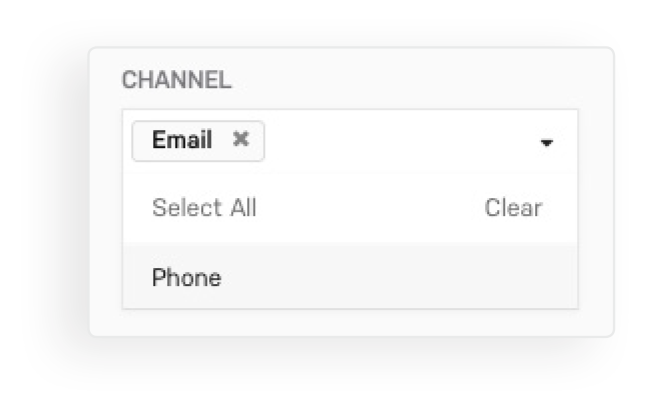
What is it?
Ability to filter by multiple list items on company trends, and program trends.
Why does it matter?
It is not currently possible to select more than one option per filter on trends pages. With this update, you now have the ability to select multiple filter options, giving you more flexibility in your reporting capabilities, and enabling you to more easily find the insights most relevant to you.
How do you use it?
Simply navigate to your trends filters and you can search and select multiple options per filter set.
Drill-in Functionality for Team Trends:
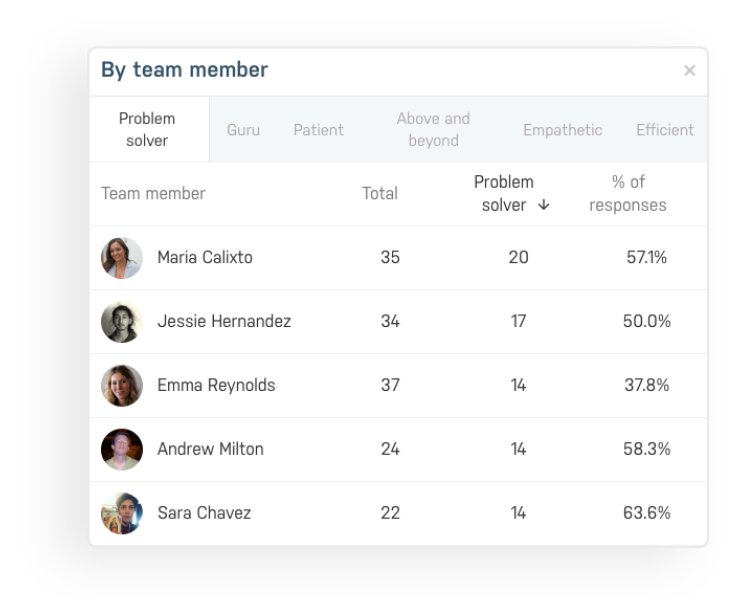
What is it?
Drill into team level areas of excellence and areas of improvement performance.
Why does it matter?
Currently, you can only view areas of excellence and areas of improvement aggregates at the team level on your team trends page. With this update, you will now be able to drill into these aggregates to get an overview of performance by team member. This will give managers critical insights into which team members are performing the best against certain attributes, and which team members could use some coaching.
How do you use it?
Navigate to your team trends page and click any area of excellence or area of improvement to see a breakdown by team member for that area.
Export from Team Trends:
What is it?
Ability to export team member detail from your team trends page.
Why does it matter?
Export your Stella Connect data if you need it for a custom report for your team or to share with other stakeholders.
How do you use it?
Navigate to your team trends page and select export to generate a downloadable file of the information that exists on your trends page.
Company Level Reporting for Areas of Excellence and Areas of Improvement
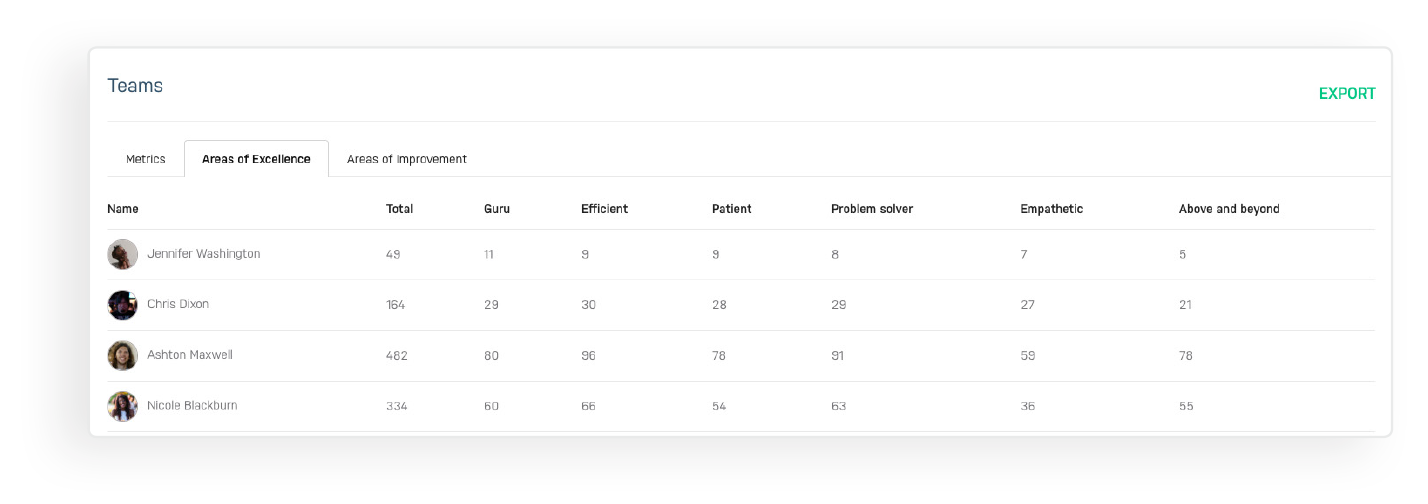
What is it?
Report on areas of excellence and areas of improvement at a company level.
Why does it matter?
For managers that support multiple teams or quality/coaching teams, this new reporting will give you visibility into how teams and team members are doing compared to one another. Use this to recognize the team member that is the most empathetic, for example, or to provide extra coaching materials to the team leader whose team is struggling with friendliness.
How do you use it?
You will be able to view reporting on areas on the "see all teams" and "see all team members" pages. Navigate to one of these pages and choose the area tab in order to view metrics on a company-level. You can also export this data using the existing export function.
Custom Areas of Improvement
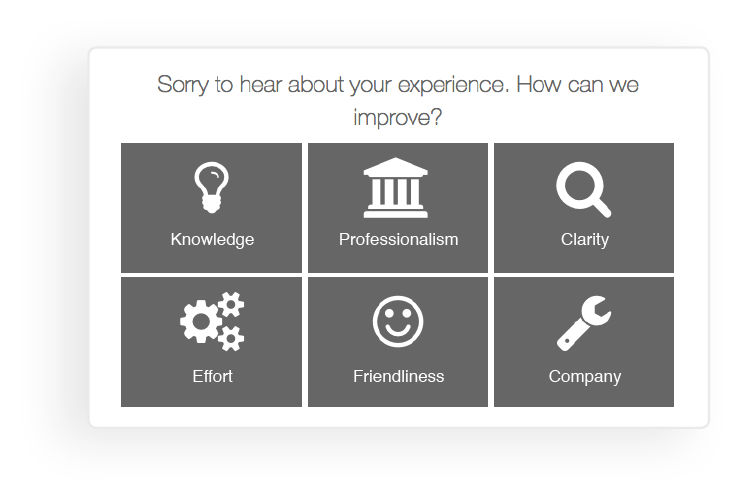
What is it?
Ability to customize the specific areas where the agents may need to improve.
Why does it matter?
Areas of improvement allow you to understand in more detail why customers leave negative ratings. By accessing this granular additional detail, you can discover coaching opportunities from negative feedback. With custom areas of improvement, you now have the ability to ensure that your areas map to your specific service objectives.
How do you use it?
Contact your client services manager to discuss the best custom areas for your team and to enable this feature within your account.
Updates to Exports
What is it?
Areas of excellence shown will now be included in your Connect exports.
Why does it matter?
For reporting to external teams or further custom reporting, data exports now include details of which areas of excellence were selected in each response.
How do you use it?
No action is required from you. Simply export as you normally would and you will see areas of excellence information shown as the last column of your export.
For more information, please see https://stellaservice.zendesk.com/hc/en-us/articles/360016095132-Export-Responses-Table-Field-Descriptions.
Integration Updates
Zendesk Data Return

What is it?
Return Connect data back to Zendesk after a response is received.
Why does it matter?
For companies using Zendesk, you now have a way to flow customer feedback back into your original Zendesk ticket. This gives agents and managers a complete view of an interaction directly at the source and enables more complex reporting within Zendesk or your BI tools.
How do you use it?
Contact your client services manager who will arrange a meeting with our integrations team. Our integration specialists will be able to guide you through the setup process for your Zendesk data return.
Zapier Integration
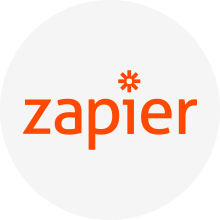
What is it?
We have developed a seamless Zapier integration which enables you to plug into 1k+ apps like Copper, Front, Pipedrive, HelpScout, Intercom, Jira, LiveChat, Olark, Shopify, Zoho and more.
Why does it matter?
For clients using Zapier, this integration provides you with an ability to unlock all the benefits of Stella Connect without any disruption to agent workflow. Through this simple integration you will be able to automate survey distribution, enrich customer feedback, customize feedback requests, and set custom rules. With 1k+ apps that you could plug into from Stella Connect, the possibilities are near endless.
How do you use it?
You can find out more details on our Zapier integration from our website: https://stellaconnect.io/zapier/.
To get started with setup, contact your client services manager who will arrange a meeting with our integrations team.
Other Updates
- Added a total column to rewards report
- Added % provided areas of excellence to company program page
- Fixed an issue where secondary color wasn't being used on surveys
- Fixed an issue where the by language report on company trends was not showing trend lines in different colors
- Additional language support for Lithuanian
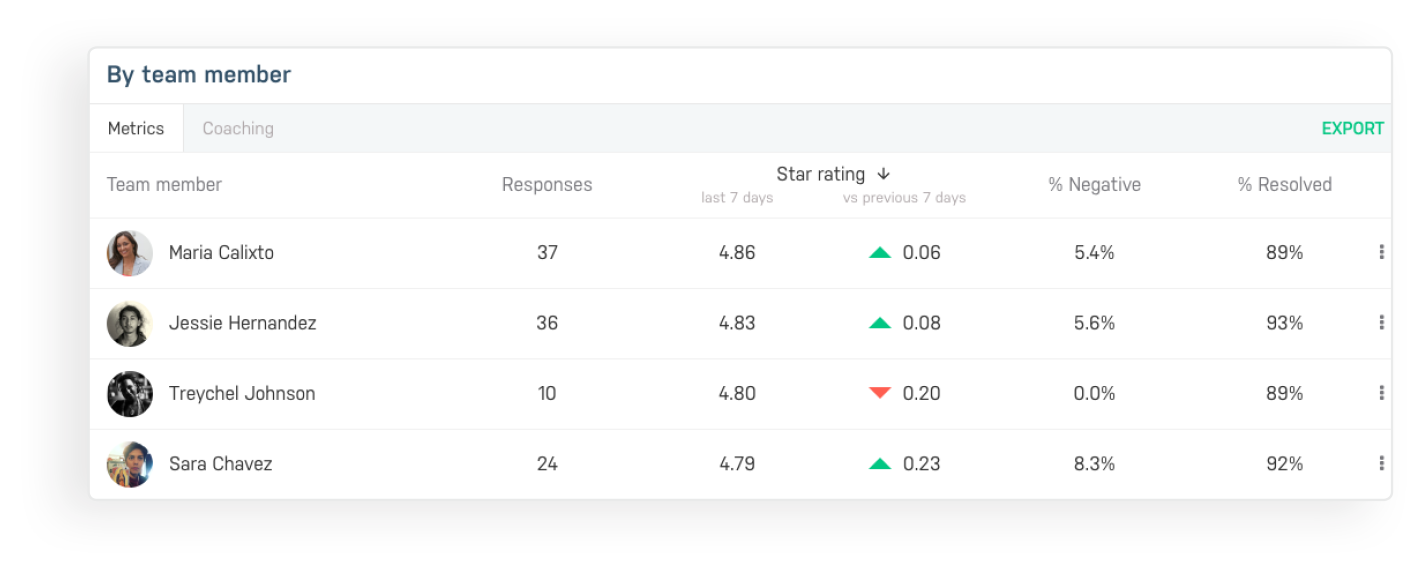
Comments
0 comments
Please sign in to leave a comment.